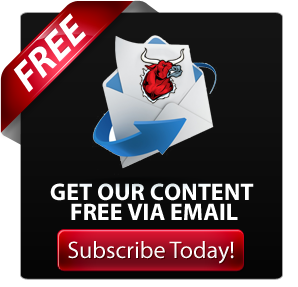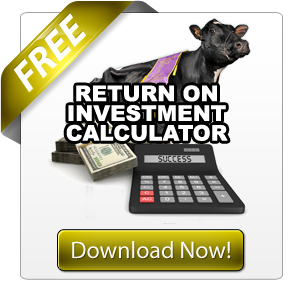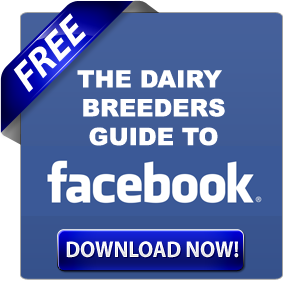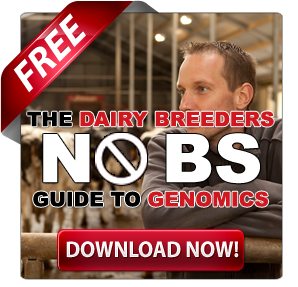Seventy-three percent of farmers nationwide have computer access according to the latest USDA National Ag Statistics Service “Farm Computer and Ownership Report” (USDA, 2019). Three quarters identified having internet capabilities. Computer use for farm business is up 1% (49% nationally, only 40% in Pennsylvania) from the 2017 survey. This means one out of every two agricultural operations is using the computer for business purposes, such as managing financial records. A popular financial software package used in and out of agriculture is QuickBooks™. Maintaining quality financial data does not have to be cumbersome and time consuming. There are several concepts and methods (even if you don’t use QuickBooks™) that can actually make book-keeping easy and more efficient.
Seventy-three percent of farmers nationwide have computer access according to the latest USDA National Ag Statistics Service “Farm Computer and Ownership Report” (USDA, 2019). Three quarters identified having internet capabilities. Computer use for farm business is up 1% (49% nationally, only 40% in Pennsylvania) from the 2017 survey. This means one out of every two agricultural operations is using the computer for business purposes, such as managing financial records. A popular financial software package used in and out of agriculture is QuickBooks™. Maintaining quality financial data does not have to be cumbersome and time consuming. There are several concepts and methods (even if you don’t use QuickBooks™) that can actually make book-keeping easy and more efficient.
Different uses of the data
A business’s financial records really have two important purposes: provide the data to report on taxes and provide financial insight into the success and management of the business. Same data, but different interpretations. One difference is in the accounting method applied. Most agricultural businesses report taxes on a cash-based method (as money enters or leaves the business). Therefore, the financial records are set up for that method. To gain better financial insights of the operation, accrual accounting is recommended. This method tracks transactions as they happen, even the exchange of money. When done correctly, financial records using the accrual method will also generate the necessary data for cash based tax reporting. A simple way to get started with the accrual method is to track bills as they are received from vendors, or record invoices when they are sent to customers. This will provide insights into current accounts payable and receivable, and as well as cash flow management.
QuickBooks™ tips for simplifying data use
- Download data
This seems like a logical first step. Today’s businesses are doing more and more electronically to save on time and costs. Transaction downloads from the bank are possible in QuickBooks™, either as Bank Feeds or using web connect files The biggest challenge is properly categorizing the transactions and matching them to existing entries. Though QuickBooks™ will auto-detect transactions that are always the same such as an utility bill payment, the details still need to be reviewed and adjusted, especially for vendors or customers that interact with different expenses or products.
- Recurring memorized transactions
QuickBooks™ users typically learn early on about memorizing transactions (invoices, sales receipts, bills, etc.). This speeds up routine entries by automating the process. Editing a memorized transaction, such as a cell phone bill, allows QuickBooks™ to process automatically the transaction on a regular basis.
- Use the find feature
Most software has a type of search feature, and QuickBooks™ actually has two: search and find. Though similar, they have slightly different options and purposes. Search is designed to be a general search, looking for keywords or terms of interest. It will examine throughout the company files (items, transactions, customers, etc.) and bring up relevant items. For greater accuracy with search, run the update search information first before starting a search. The “find” feature doesn’t require updating and focuses on transactions, not examining other areas like customers, vendors, or items. Only one type of transaction can be selected at a time, which can be time consuming if the transaction type is not known. There is an advanced find to further limit the results by account, customer, item, memo, or others.
Review and streamline the Chart of Accounts
The chart of accounts is the backbone or infrastructure to any financial system (paper or electronic). It is essentially the filing system that stores and relates the transactions of the business, whether it is income and expenses or assets and loans. Too often, the number of accounts a business has can quickly become cumbersome and hard to navigate. Consider reviewing these accounts occasionally, making sure they are relevant to the business. If an account is no longer needed, don’t delete it (as it may have historical transactions related to it) but inactivate or hide the account to prevent it from further use.
Another issue that can plague the chart of accounts is its use to categorize or class the data. Classes are a labeling system for enterprises (i.e. corn grain, soybeans, hay) to help identify related transactions (i.e. seed, fertilizer, chemical). Implementing a category/class system to label transactions will help filter the data when needed. Classes may even help streamline the chart of accounts for even greater efficiencies. The Penn State Extension Dairy Team has been working with producers on their cash flow plans over the past several years. The one commonality on pulling all the data together is how good the accounting system is and the set-up on the chart of accounts. Farms that are very organized and have a good set-up means more time can be spent on results and discussing business/production strategies. Otherwise the majority of time is spent trying to organize the data and check for mistakes, which leaves very little time for interpretation.
QuickBooks™ tips for efficient Chart of Accounts and beyond
- Use the undeposited funds account wisely
Undeposited funds is an asset account (typically other current asset) where QuickBooks™ stores recorded transactions before depositing the money into a bank account. This feature is really useful if the business has regular bank deposits with multiple payments from customers throughout the day combined into one bank deposit. If the business typically records individual payments from individual customers, an undeposited funds account may be inefficient.
- Group reports to process multiple reports at once
The memorize reports feature allows for quicker access to regular and routine reports, even custom ones. Group these memorized reports so they are easily found, and generate them all at once. In newer versions of QuickBooks™, schedule reports to generate automatically.
- Use classes
Classes are labeling system for enterprises (i.e. areas or divisions within the business) to help identify related transactions (i.e. crop direct expenses related to corn).Add them when entering the data, then when it’s time to evaluate the data (generate reports, filter the data, etc.) invoke the classes to generate enterprise specific information. Keep classes general enough to be relevant on multiple transactions, but with enough detail to be informative. Classes may even help streamline your chart of accounts for even greater efficiencies.
Time is the one resource that is continually in short demand, especially when it comes to managing financial records. Try adopting some of these time saving tips to start reaping the rewards from these robust computer systems. Saving time on the front end of the data stream allows for more time to interpret the data and integrate that information into smarter management decisions.
Source:extension.psu.edu